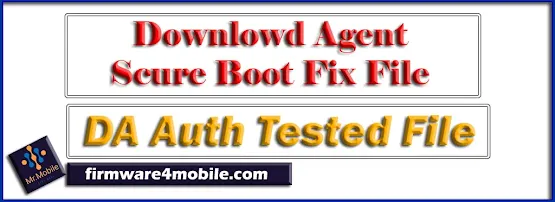
DA, which stands for Download Agent or Secure Boot Agent, plays a crucial role in flashing and unlocking MediaTek (MTK) powered phones. These files are particularly essential for devices with enhanced boot security that prevents direct flashing or unlocking procedures. In such cases, DA authentication files are utilized to bypass these security measures. While numerous tools are available for smartphone unlocking, they often rely on model selection to execute specific tasks. However, the required model might not always be available in GSM tools, or proper flashing and unlocking might not be feasible. The solution to this often lies in using the specific DA file designed for the target smartphone. For instance, you can now easily unlock the Huawei DRA-LX2 using its dedicated DA files in conjunction with SP Flash Tool and other GSM tools. Encountering errors during flashing and unlocking of the Huawei DRA-LX2 is common, but utilizing the correct DA download agent files can significantly streamline the process and mitigate these issues.
How to Use DA Auth (Secure Download Agent) File on CM2, AVG, UMT, and SP Tool?
How to use DA File on SP MTK Tool
- Always ensure you are using FlashTools version V5.1812 for the DA files provided on this page for optimal compatibility.
- After launching the SP Flash Tool,
- Locate the "Download Agent" section at the top and click the "Choose" button on its right side.
- Then, navigate to and load the specific DA file required for your device.
How to use DA File on Avengers Android MTK
- Launch the Avengers AndroidMTK tool.
- In the main interface of Avengers AndroidMTK,
- You will find a "Download Agent" section typically located on the left-hand side.
- Click on the "Select Custom Loader" option within this section and then load the necessary DA files.
How to use DA File on Ultimate Multi Tool MTK
- Open the Ultimate Multi Tool (UMT) MTK interface.
- Navigate to the specific section relevant to your intended operation.
- At the top, you should see a "DA" box labeled "Select Download Agent".
- Click on the "Custom DA" option within this box and then load the downloaded DA files.
How to use DA File on CM2 Infinity CM2MT2
- Launch the CM2MT2 tool.
- Click on the "Platform Main" section within the tool.
- Locate the "Custom settings DA Auth Cert" option and click "Enable" next to it.
- Finally, click on the "DA" button that appears and load the required DA files.
MediaTek MTK DA Auth Files
Note: Please be aware that these DA authentication files are specifically designed to work with the Flash Tool version mentioned.
© Firmware4mobile